 |
|
|
|
Welcome to the Invelos forums. Please read the forum
rules before posting.
Read access to our public forums is open to everyone. To post messages, a free
registration is required.
If you have an Invelos account, sign in to post.
|
|
|
|
|
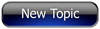
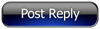 Invelos Forums->DVD Profiler: Contribution Discussion
Invelos Forums->DVD Profiler: Contribution Discussion |
Page:
1 2  Previous Next Previous Next
|
|
What is your Process for Scanning Covers? |
|
|
|
|
|
| Author |
Message |
| Registered: March 13, 2007 | Reputation:  |  Posts: 1,272 Posts: 1,272 |
| | Posted: | | | | I'm getting better at it, although not an expert by any means. In most cases with a good cover and no issues I can scan, clean it and have it ready to use in 3-5 minutes.
I use GIMP to clean and edit the scan.
Here is my process:
1) Remove artwork from case.
2) Wipe down any debris, lint, etc. from artwork. Use damp towel to wipe down if necessary.
3) Clean scanner glass
4) Flatten artwork, trying to get the crease flat from where it bent at the spine.
5) Lay in scanner, try and align it to the sides of the scanner, but leave a 1/4" gap or so.
6) Close lid, place heavy object on lid to get the artwork as flat as possible, preventing any bad 'grooves' or 'alleys' from where the cover was bent.
7) Scan at 600 DPI
8) Open scanned image in GIMP
9) Rotate if needed.
10) Crop, leaving small gap around image. (SHIFT+C)
11) (SHIFT+R) to bring up Rotate function. I extend the sides and bottom to align it to the image, make rotation as needed.
12) (SHIFT+C) Crop the edges perfectly now.
13) Goto menu, Colors --> Auto --> White Balance. This does a great job fixing the contrast.
14) (SHIFT+T) Bring up the Scale tool, set the Height at 800. That is a bit more than the 500 allowed by Invelos, but I prefer it.
15) Save the entire cover as UPC in my DVDProfiler Scans folder.
16) Then crop the front and back and use the various tools listed below to fix any blemishes or inconsistencies.
17) Clone (C) - This is a great tool to fix blemishes, as well as the edges if they are a bit off.
18) Heal (H) - This is good to blend in two areas, or to fix small blemishes. Ctrl+Click on an area close to the spot, then click on the spot.
19) Bucket Fill (SHIFT+B) - A great tool to use on for areas that are supposed to be a solid color, especially black or white. I try not to use it for other solid colors as it's hard to get the exact color. Be careful of using in black areas where there are shades of grey, as it may remove detail that you aren't intending.
20) Color Picker (O) - to pick a color from the image
21) Pencil (N) to be able to draw on image. Another useful trick is using the Ctrl and Shift buttons. If you click on the image and draw a dot you, and then hold Shift it will draw a line from the spot you just made to the next spot you click. If you hold Ctrl it will constrain Gimp to draw the line in a perfect direction, which I normal use if I need a true horizontal or vertical line.
22) Once I'm satisfied with Image, I save it as a jpeg. (use UPC and F or R to signify the Front or Rear)
My biggest problem seems to be is that I lose detail in some of the text, especially smaller text on rear covers. I've started playing around with a the Sharpen tool in GIMP, but not sure how much I like the results.
I find the biggest problem with most cover scans is the contrast. Many are too washed out, the colors are missing some vibrancy and don't match the actual covers.
What process do you follow when doing cover scans? Any hints or suggestions you do to make them better? | | | HDTV: 52" Toshiba Regza 52XV545U AVR: Onkyo TR-707
Speakers: Paradigm Monitor 7 v6, CC-190 & Atom Monitors Subwoofer: Definitive Technology ProSub 800
BD/DVD: Oppo BDP-93 (Region Free) HD PVR: Motorola DXC3400 500GB w/ 1TB Expander
BD/DVD/Game: 250GB PS3 Slim DVD/Game: 250GB XBox 360 Elite Special Edition (Black) Game: Wii
Remote: Logitech Harmony One w/ PS3 Adapter WHS: Acer H341 Windows Home Server |
| | Registered: March 14, 2007 | | Posts: 5,734 |
| | Posted: | | | | Quoting DoubleDownAgain: Quote:
Here is my process:
1) Remove artwork from case.
2) Wipe down any debris, lint, etc. from artwork. Use damp towel to wipe down if necessary.
3) Clean scanner glass
4) Flatten artwork, trying to get the crease flat from where it bent at the spine.
5) Lay in scanner, try and align it to the sides of the scanner, but leave a 1/4" gap or so.
6) Close lid, place heavy object on lid to get the artwork as flat as possible, preventing any bad 'grooves' or 'alleys' from where the cover was bent.
7) Scan at 600 DPI
8) Open scanned image in GIMP
9) Rotate if needed.
10) Crop, leaving small gap around image. (SHIFT+C)
11) (SHIFT+R) to bring up Rotate function. I extend the sides and bottom to align it to the image, make rotation as needed.
12) (SHIFT+C) Crop the edges perfectly now.
13) Goto menu, Colors --> Auto --> White Balance. This does a great job fixing the contrast.
14) (SHIFT+T) Bring up the Scale tool, set the Height at 800. That is a bit more than the 500 allowed by Invelos, but I prefer it.
15) Save the entire cover as UPC in my DVDProfiler Scans folder.
16) Then crop the front and back and use the various tools listed below to fix any blemishes or inconsistencies.
17) Clone (C) - This is a great tool to fix blemishes, as well as the edges if they are a bit off.
18) Heal (H) - This is good to blend in two areas, or to fix small blemishes. Ctrl+Click on an area close to the spot, then click on the spot.
19) Bucket Fill (SHIFT+B) - A great tool to use on for areas that are supposed to be a solid color, especially black or white. I try not to use it for other solid colors as it's hard to get the exact color. Be careful of using in black areas where there are shades of grey, as it may remove detail that you aren't intending.
20) Color Picker (O) - to pick a color from the image
21) Pencil (N) to be able to draw on image. Another useful trick is using the Ctrl and Shift buttons. If you click on the image and draw a dot you, and then hold Shift it will draw a line from the spot you just made to the next spot you click. If you hold Ctrl it will constrain Gimp to draw the line in a perfect direction, which I normal use if I need a true horizontal or vertical line.
22) Once I'm satisfied with Image, I save it as a jpeg. (use UPC and F or R to signify the Front or Rear) I just throw them on the scanner. With this process you can expect results like this:  | | | | Don't confuse while the film is playing with when the film is played. [Ken Cole, DVD Profiler Architect] |
| | Registered: April 16, 2009 |  Posts: 141 Posts: 141 |
| | Posted: | | | | Put box on scanner (front), scan it. Turn box over, scan it. I'm happy to consider it a temporary solution.  | | | | Gonna jump...gonna jump... |
| | Registered: March 20, 2007 | Reputation:  |  Posts: 2,871 Posts: 2,871 |
| | Posted: | | | | I take the insert out of the keepcase (when applicable) and scan it at 600 dpi with my Canon scanner. I then open in Corel PhotoPaint and rotate and edit as necessary, correct color and contrast, resample to approximately 700 x 500 pixels (for DVDs), and sharpen slightly.
--------------- |
| | Registered: May 26, 2007 | Reputation:  |  Posts: 2,879 Posts: 2,879 |
| | Posted: | | | | 1. Mail cover to profiler member with scanner.
2. Wait until it arrives.
3. Ask them to scan it.
4. Thank them profusely. | | | If more of us valued food and cheer and song above hoarded gold, it would be a merrier world.
-- Thorin Oakenshield |
| | Registered: March 13, 2007 | Reputation:  |  Posts: 554 Posts: 554 |
| | Posted: | | | | I typically scan at 600 dpi. Rotate, crop, do any image cleanup and color correction to match the product in hand. Not really sure what to do about resizing. In the past when I used Paint Shop Pro, I resized to 300 dpi, contributed, and let the program automatically resize it. I've switched over to Photoshop, but DVDProfiler now gives me an error if the image is too large so I now resize to 500 pixel width in Photoshop first.
Any thoughts on resizing? | | | My DVD/Blu-ray Collection
My Letterboxd Page |
| | Registered: March 13, 2007 | Reputation:  |  Posts: 1,272 Posts: 1,272 |
| | Posted: | | | | I resize them to 800 pixels for height. They get resized to 500 when I submit them, but prefer the slightly larger size for my local. | | | HDTV: 52" Toshiba Regza 52XV545U AVR: Onkyo TR-707
Speakers: Paradigm Monitor 7 v6, CC-190 & Atom Monitors Subwoofer: Definitive Technology ProSub 800
BD/DVD: Oppo BDP-93 (Region Free) HD PVR: Motorola DXC3400 500GB w/ 1TB Expander
BD/DVD/Game: 250GB PS3 Slim DVD/Game: 250GB XBox 360 Elite Special Edition (Black) Game: Wii
Remote: Logitech Harmony One w/ PS3 Adapter WHS: Acer H341 Windows Home Server |
| | Registered: March 13, 2007 | Reputation:  |  Posts: 3,206 Posts: 3,206 |
| | Posted: | | | | After my scanner broke down it's doing a Google search to see if someone else has scanned it.  | | | | Last edited: by Nexus Six |
| | Registered: March 29, 2007 | Reputation:  |  Posts: 4,479 Posts: 4,479 |
| | Posted: | | | | Scanning is the easiest part of the process to get desired cover images. I scan at 600 DPI then I use Photofiltre to modify the image. I want all my covers as standardized as possible. For example, all my blu-ray have the same frame, so that I immediately see which movies are on DVD or Blu-rays:  I also remove ugly stickers, as age, and use montages from movie posters when the cover is reflective. When there are errors in back cover (image ratio..., spelling mistakes...), I correct them. In fact, I don't care about my cover images match or not the real cover, it must be the best possible depiction of the movie. | | | | Images from movies | | | | Last edited: by surfeur51 |
| | Registered: March 29, 2007 | Reputation:  |  Posts: 2,794 Posts: 2,794 |
| | Posted: | | | | This is not meant to offend anyone, but the width is 500 and the height 700.
I use an Epson scanner.
If it's a Blu-ray:
Scan at 600dpi; this is the image I keep in case I want to do more work later
Clean up with Photoshop and apply a very slight unsharp mask to most
Change to 300dpi
If it came with a slip cover, I use that otherwise I have a template very similar to surfeur51 with a mask
Then, leaving the image at 300dpi, I change the width to 500 pixels, place them in profiler.
If it's a DVD:
Same process only I finish with an image that's 500wx700h pixels
Place that in profiler and contribute
Some of my older DVD scans were scanned at 150dpi and changed to 100dpi 500x700 with to much unsharp mask. I was not happy with the end result. | | | | Marty - Registered July 10, 2004, User since 2002. |
| | Registered: March 13, 2007 | Reputation:  |  Posts: 1,272 Posts: 1,272 |
| | Posted: | | | | Quoting mreeder50: Quote:
This is not meant to offend anyone, but the width is 500 and the height 700. You are correct, and not offended.  I said height, but meant width. Although I do keep the height of all my images at 800 pixels. Quoting surfeur51: Quote:
Scanning is the easiest part of the process to get desired cover images. I scan at 600 DPI then I use Photofiltre to modify the image.
I want all my covers as standardized as possible. For example, all my blu-ray have the same frame, so that I immediately see which movies are on DVD or Blu-rays:

I also remove ugly stickers, as age, and use montages from movie posters when the cover is reflective. When there are errors in back cover (image ratio..., spelling mistakes...), I correct them. In fact, I don't care about my cover images match or not the real cover, it must be the best possible depiction of the movie. Interesting, I'm the opposite. I prefer the image to reflect exactly what is on the shelf. I even scan the cover for those that I'm missing the Slipcover. | | | HDTV: 52" Toshiba Regza 52XV545U AVR: Onkyo TR-707
Speakers: Paradigm Monitor 7 v6, CC-190 & Atom Monitors Subwoofer: Definitive Technology ProSub 800
BD/DVD: Oppo BDP-93 (Region Free) HD PVR: Motorola DXC3400 500GB w/ 1TB Expander
BD/DVD/Game: 250GB PS3 Slim DVD/Game: 250GB XBox 360 Elite Special Edition (Black) Game: Wii
Remote: Logitech Harmony One w/ PS3 Adapter WHS: Acer H341 Windows Home Server |
| | Registered: May 22, 2007 |  Posts: 138 Posts: 138 |
| | Posted: | | | | Most scans I do are at standard 200 dpi as my scanner is preset like this.
Sometimes I scan them directly at 600 dpi, the sharpness, colors and saturation are much better then when scanning at 200 dpi. Also it's easier to clean digital dirt of them.
I use Roxio Photosuite 11 to clean of scratches, dirt etc..., to improve colors and brightness....
But if I do rescans I mostly use 600 dpi directly which is the maximum reso dvdprofiler program can handle.
I don't clean my scanner with any product, just with a piece of cloth to swipe of fingerprints and dust. |
| | Registered: March 14, 2007 | | Posts: 5,734 |
| | Posted: | | | | Quoting scotthm: Quote:
I take the insert out of the keepcase Do you mean you remove the shrink wrap before starting the scan process? | | | | Don't confuse while the film is playing with when the film is played. [Ken Cole, DVD Profiler Architect] |
| | Registered: March 13, 2007 | Reputation:  |  Posts: 1,272 Posts: 1,272 |
| | Posted: | | | | Quoting bbbbb: Quote:
Quoting scotthm:
Quote:
I take the insert out of the keepcase
Do you mean you remove the shrink wrap before starting the scan process? I think he means taking the artwork out of the case, so you aren't scanning through the clear plastic. | | | HDTV: 52" Toshiba Regza 52XV545U AVR: Onkyo TR-707
Speakers: Paradigm Monitor 7 v6, CC-190 & Atom Monitors Subwoofer: Definitive Technology ProSub 800
BD/DVD: Oppo BDP-93 (Region Free) HD PVR: Motorola DXC3400 500GB w/ 1TB Expander
BD/DVD/Game: 250GB PS3 Slim DVD/Game: 250GB XBox 360 Elite Special Edition (Black) Game: Wii
Remote: Logitech Harmony One w/ PS3 Adapter WHS: Acer H341 Windows Home Server |
| | Registered: March 20, 2007 | Reputation:  |  Posts: 2,871 Posts: 2,871 |
| | Posted: | | | | Quoting DoubleDownAgain: Quote:
I think he means taking the artwork out of the case, so you aren't scanning through the clear plastic. Correct. And when I scan reflective covers I place a sheet of almost transparent plastic on the glass and manipulate the contrast/brightness/color to try and get a decent image. Sometimes it works. --------------- | | | | Last edited: by scotthm |
| | Registered: March 29, 2007 | Reputation:  |  Posts: 2,794 Posts: 2,794 |
| | Posted: | | | | Quoting scotthm: Quote:
Quoting DoubleDownAgain:
Quote:
I think he means taking the artwork out of the case, so you aren't scanning through the clear plastic.
Correct.
And when I scan reflective covers I place a sheet of almost transparent plastic on the glass and manipulate the contrast/brightness/color to try and get a decent image. Sometimes it works.
--------------- I'm going to try that one. Thanks | | | | Marty - Registered July 10, 2004, User since 2002. |
|
|
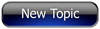
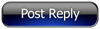 Invelos Forums->DVD Profiler: Contribution Discussion
Invelos Forums->DVD Profiler: Contribution Discussion |
Page:
1 2  Previous Next Previous Next
|
|
|
|
|
|
|
|
|
|
 |